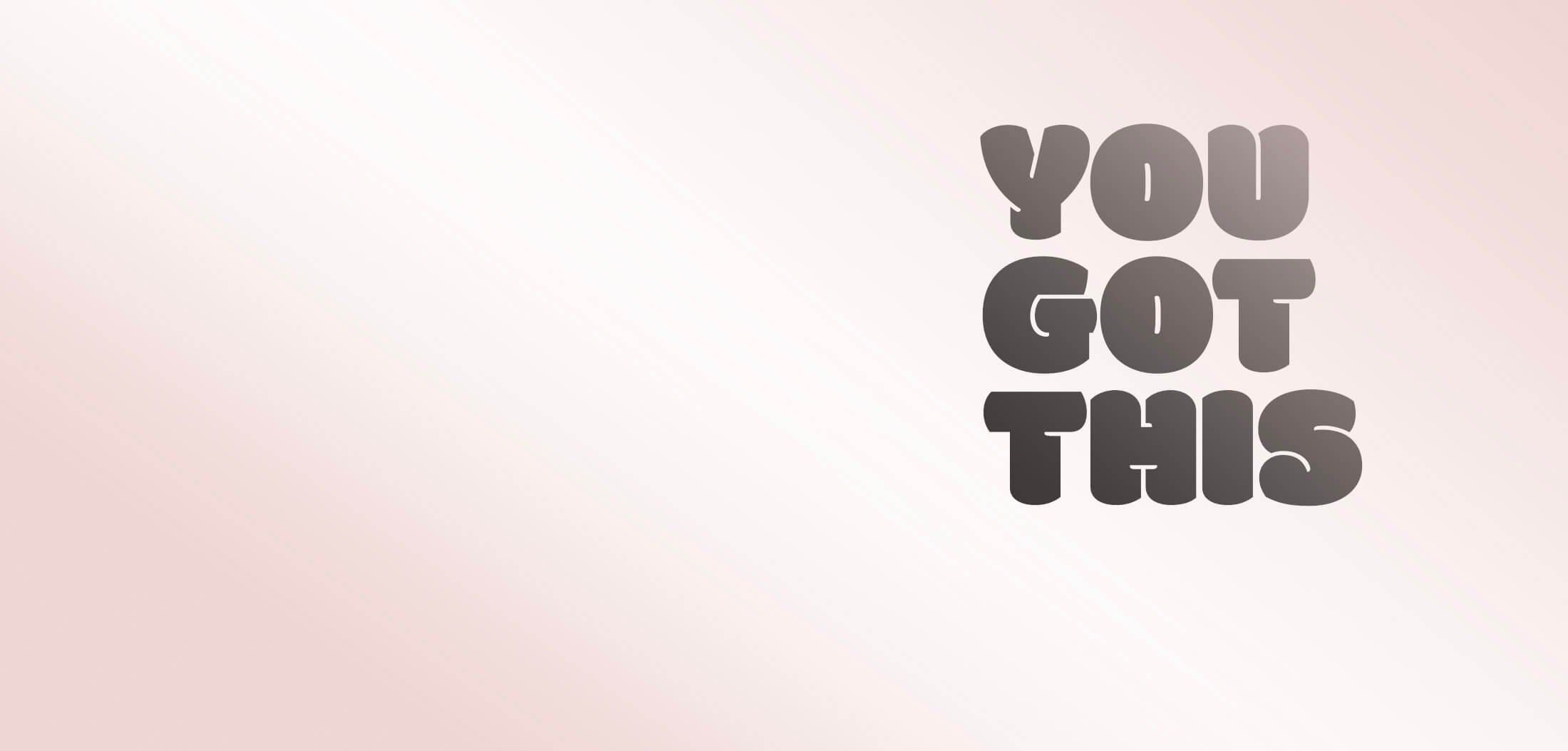
How to Use the Goal Tracker Spreadsheet
Here’s all the info you need to get started using the Goal Tracker Spreadsheet. How to’s, tips & tricks and the answers to some frequently asked questions too.
Hate reading? Watch this
The video below will give you all the information you need to get started with the Goal Tracker Spreadsheet so if you’d rather watch than read, why not dive straight in and hit play.
Getting Started
IMPORTANT:
We know you’ll be keen to dive right in and start using the spreadsheet but before you do please be aware that you should only enter text and numbers in the shaded cells. All the white cells contain formulae so it’s important that you don’t change those otherwise the sheet may stop working. We’ve protected the sheet as much as possible so if you do accidentally change something you shouldn’t a warning will pop up, giving you the chance to cancel your changes.
Ok, now you’ve read that you can keep going with the Steps below.
Setting up
-
The template works on a 4-week window contained on a single tab. So that you can track your goals over multiple 4-week periods, it’s a good idea to start by creating your own personal ‘standard’ tab.
So, on the ‘Standard’ tab, enter the goals you want to track in the goals section. Next to each goal, just enter the number of times each week you want to achieve that goal.
Then make a copy of that sheet (right click on the tab and choose ‘Duplicate’) and name the tab - for example ‘Period 1’.
When the next period comes around, just duplicate the ‘Standard’ tab again and rename the duplicate to the next period - for example ‘Period 2’
As you can see, the ‘Standard’ sheet will save you time since you won’t have to enter your usual goals.
-
On the Period 1 tab you just created from your personal ‘standard’ tab, find the Setup section and choose the date you want to start tracking your goals.
You can enter the date in the cell or just double-click on it and choose the date from the popup that appears.
Once you’ve chosen a date you’ll notice the days of the week and day numbers will change in each week section. You’ll also see the header shows the period start and end dates.
Tracking your goals
-
Each day, find your current Period tab and tick the box that corresponds to the goal(s) you’ve achieved that day.
That’s it. Super simple.
-
As you tick the boxes you’ll notice the progress bars start to grow.
There are progress bars for:
each goal within a week
the week overall
each goal across the 4-week period
the entire 4-week period
-
The Achievements section shows you a summary of how you’re doing overall.
You’ll see your best performing goal (woohoo!)... as well as your worst (it’s ok, you got this!).
You’ll see your overall progress plus your best week and your not-so-best week.
-
When you hit the end of your 4-week period, just duplicate the ‘Standard’ tab you created at the start.
That’ll give you a fresh tab with all your standard goals on it and none of the boxes ticked, ready to get going again.
